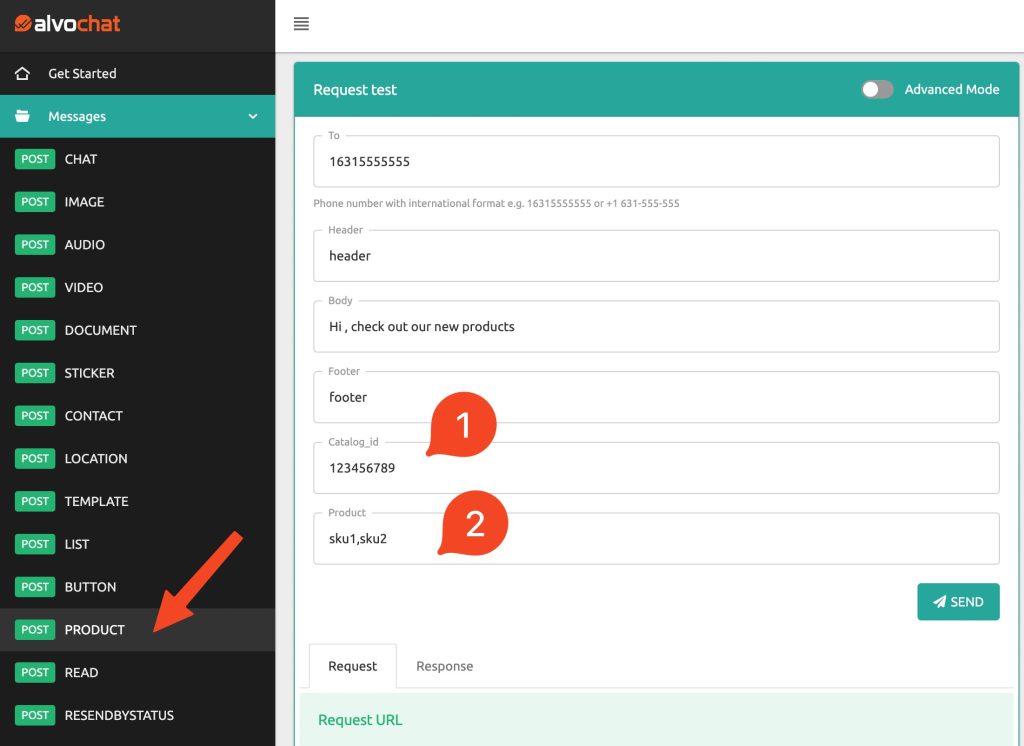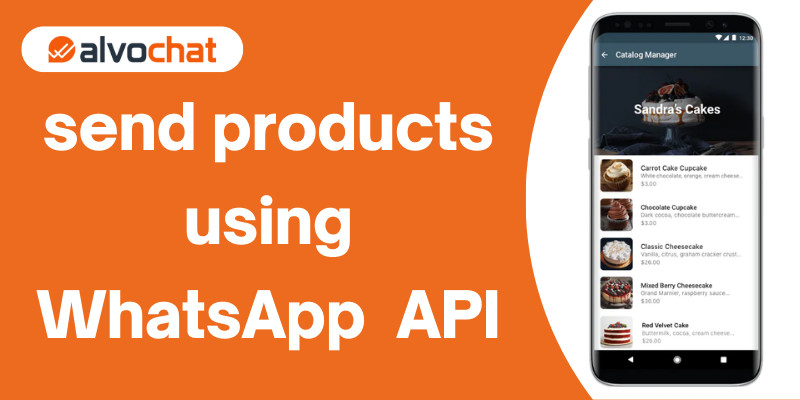In this article, we will create a product catalog, add products, and then send the products using the WhatsApp API.
Create a catalog
Go to Commerce Manager
- If this will be your first catalog, click Get started. Select Create a Catalog and then click Get started.
- If you already have at least one catalog, you’ll see all your catalogs listed. Select + Add catalog to create a new one.
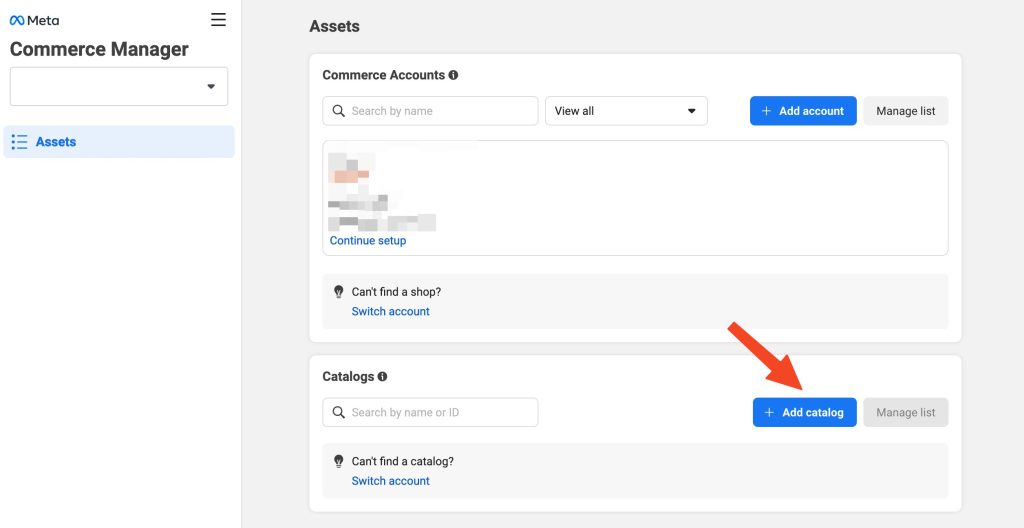
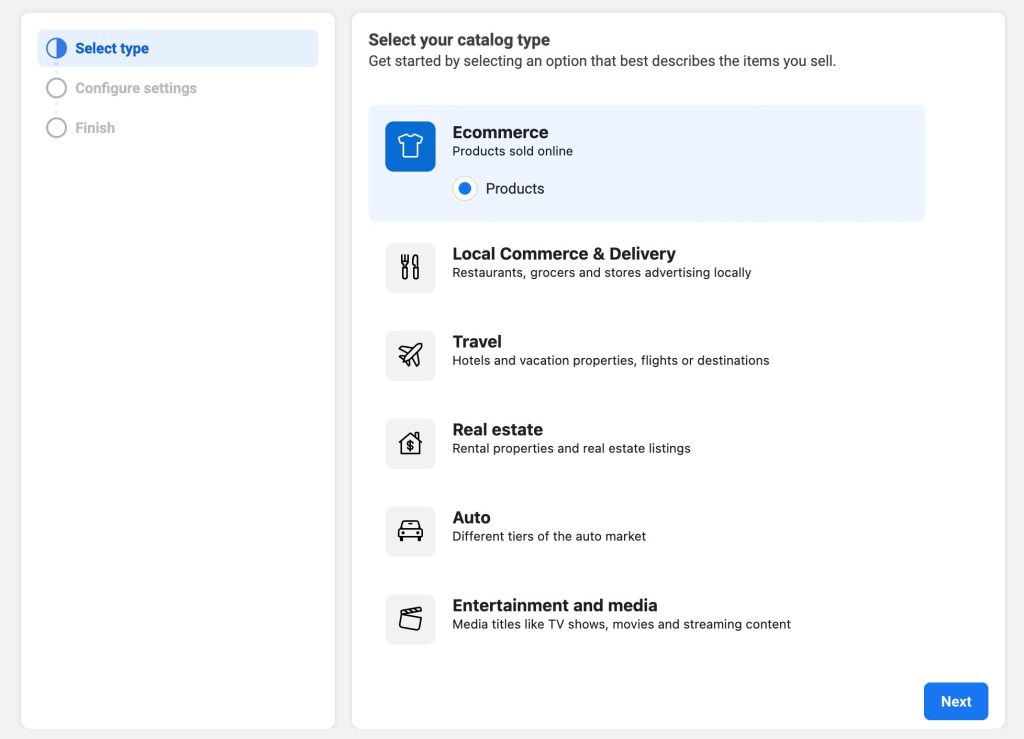
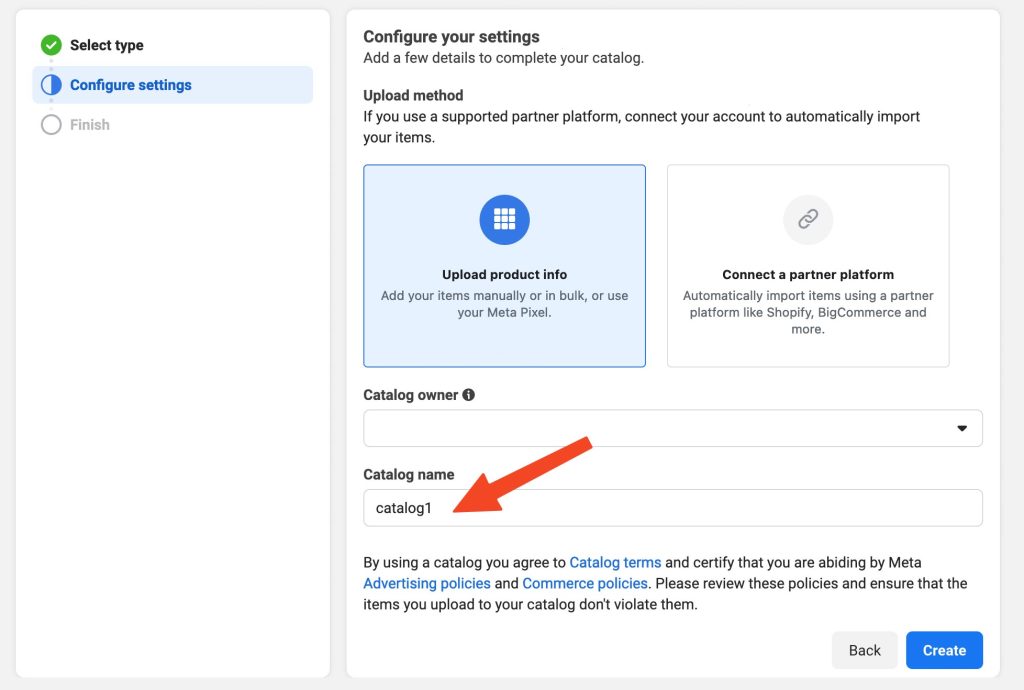
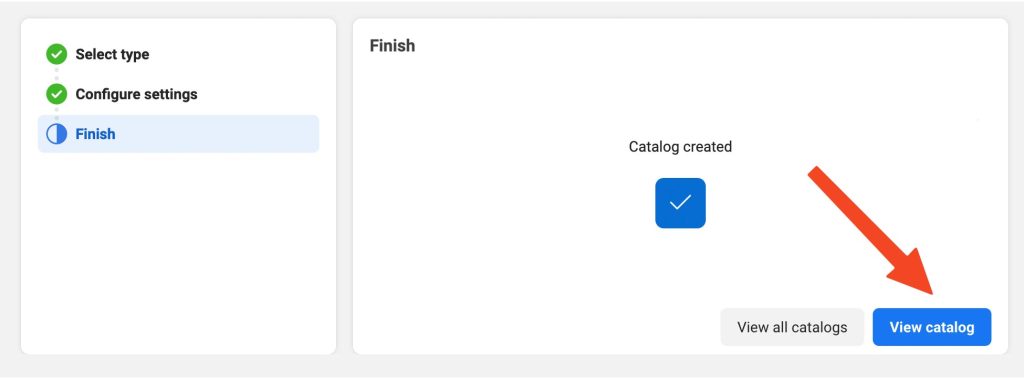
Add products to the catalog
Now that you have finished creating the catalog, you can add products to it.

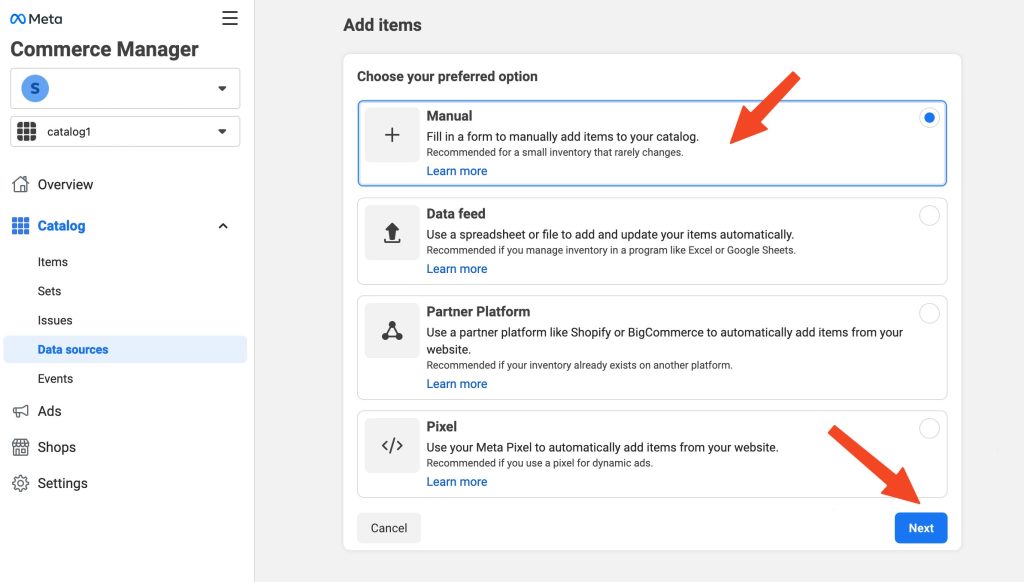
Note: Your product images need to be at least 500 × 500 pixels.
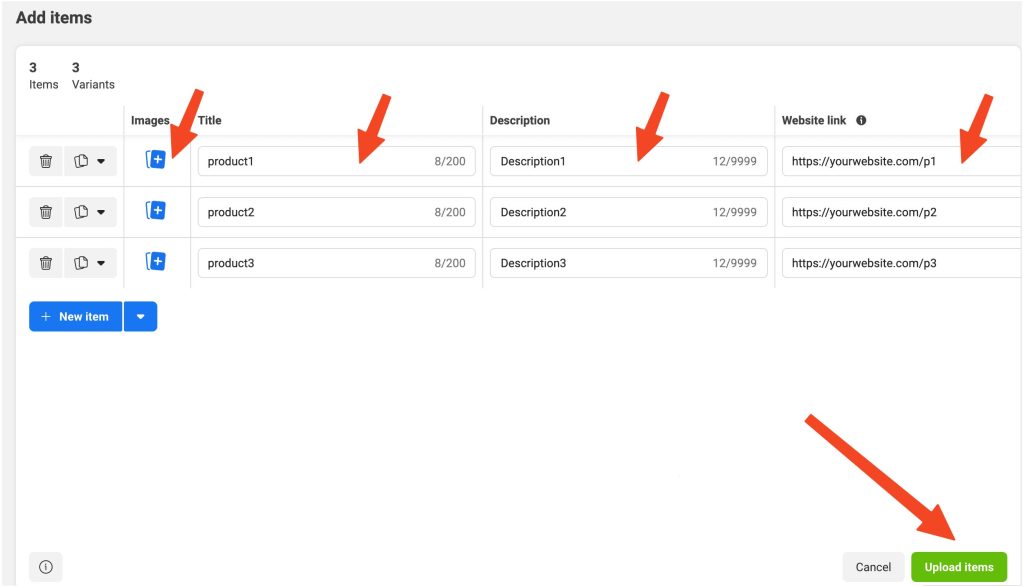
Connect a catalog to your WhatsApp business account
To connect a catalog to your WhatsApp business account:
- Go to WhatsApp Manager.
- In the left-hand menu, click Catalog.
- Click Choose a Catalog.
- From the drop-down menu, choose the catalog that you want to connect.
- Click View Catalog if you want to view or manage the catalog.
- Click Connect Catalog.
Sending products using the WhatsApp API
Step 1: Get catalog and products id
Go to the Commerce manager and select Commerce Accounts.
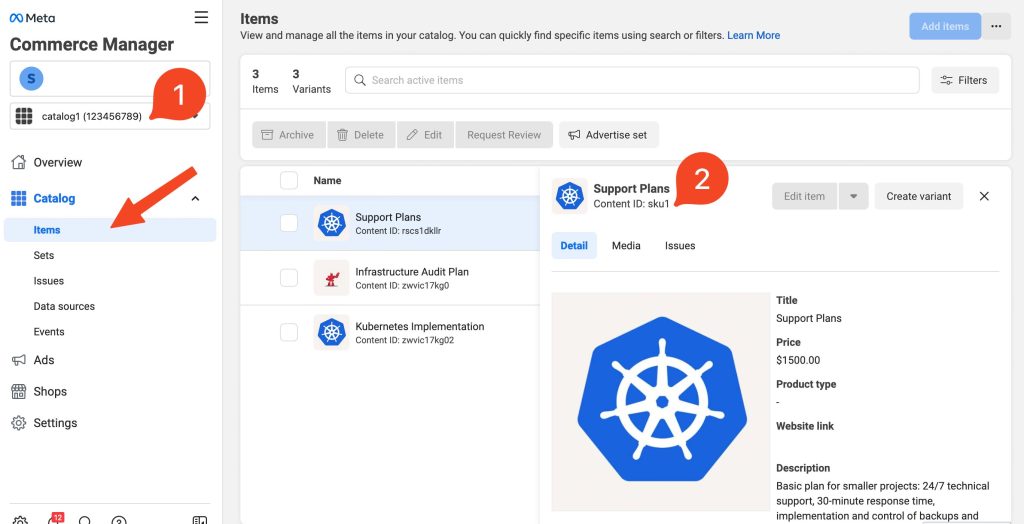
1: catalog id.
2: product id.
Step 2: send product catalogs using Alvochat
Go to the Alvochat Documentation to try sending products :