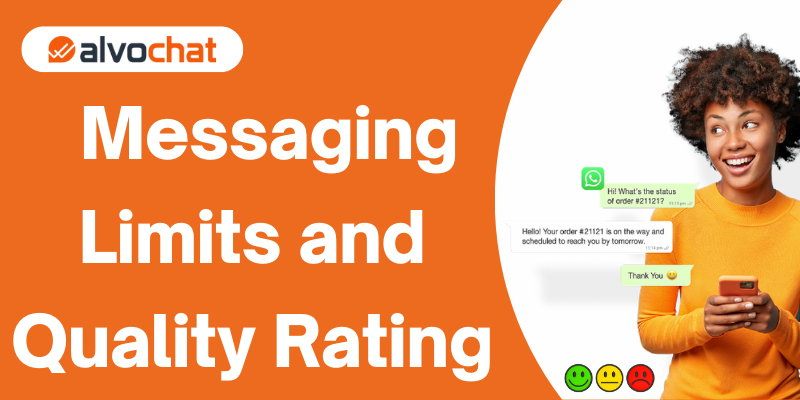Messaging Limits
Messaging limits are the maximum number of business-initiated conversations that can start in a rolling 24-hour period, These limits do not apply to user-initiated conversations.
You can send message templates to up to 1000 unique customers in a rolling 24-hour period, right after onboarding, after that you can initiate conversations with the following number of unique customers in a rolling 24-hour period:
- Tier 1: Send messages to 1K unique Contacts in a rolling 24-hour period.
- Tier 2:Send messages to 10K unique Contacts in a rolling 24-hour period.
- Tier 3:Send messages to 100K unique Contacts in a rolling 24-hour period
- Tier 4:Send messages to unlimited unique Contacts in a rolling 24-hour period
This scale is automatically based on your phone number status, phone number quality rating, and how often you initiate conversations with unique customers.
Checking Your Limit
Go to WhatsApp Manager > Account tools > Phone number tab > Settings icon :
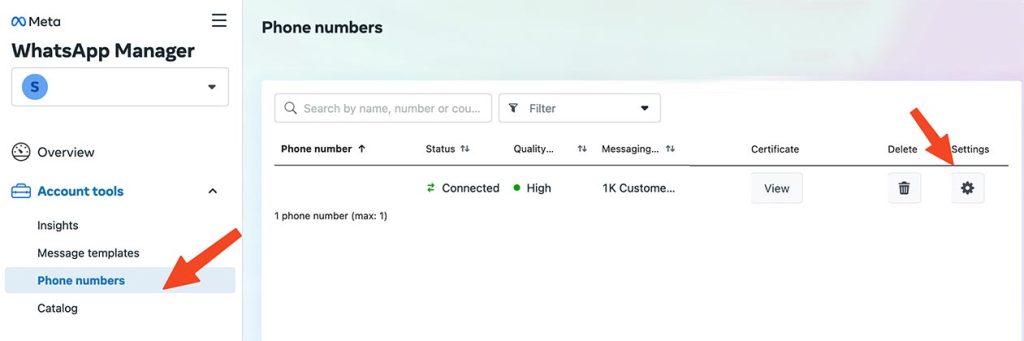
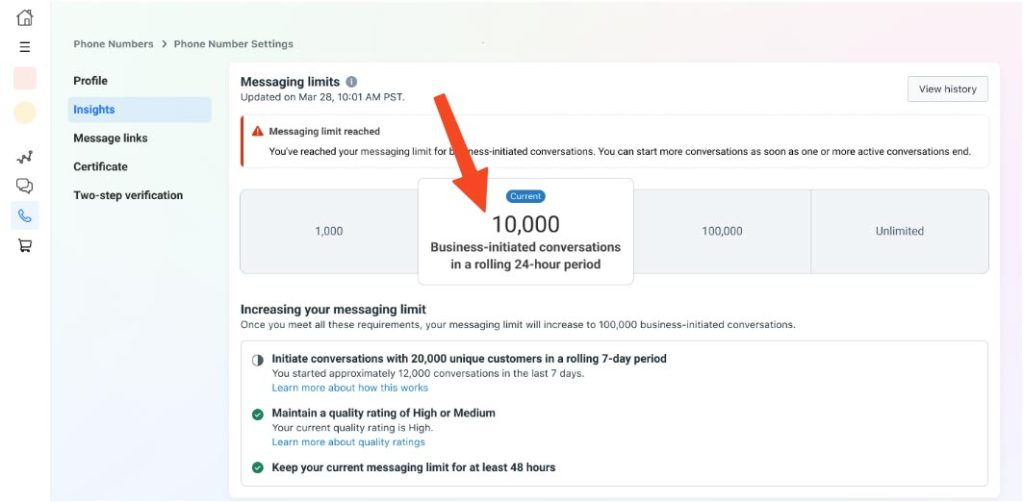
Increasing Your Limit
Each time you initiate a new conversation with a unique customer Meta “Facebook” will determine if your limit should be increased. This determination is based on the following criteria:
1- your phone number quality rating is Medium or High.
2- in the last 7 days, you have initiated X or more conversations with unique customers.
Examples of Increasing Your Limit
Messaging limit increased from 1K to 10K in 7 days:
You will be able to send 10K per day when you send in the last 7 days > X message.
X = current messaging limit divided by 2
x = 1000/2 = 500
So if you send >500 messages last 7 days you will move to Tier 2 and you can Send messages to 10K unique Contacts in a rolling 24-hour period.
| number quality is Medium or High | Day 1 | Day 2 | Day 3 | Day 4 | Day 5 | Day 6 | Day 7 | Day 8 |
|---|---|---|---|---|---|---|---|---|
| Business-initiated conversations (new) | 100 | 100 | 100 | 100 | 100 | 0 | 10 | |
| Business-initiated conversations last 7 days | 100 | 200 | 300 | 400 | 500 | 500 | 510 | |
| Messaging limit | 1K | 1K | 1K | 1K | 1K | 1K | 1K | 10K |
Messaging limit increased from 1K to 10K in 2 days:
| number quality rating is Medium or High | Day 1 | Day 2 | Day 3 |
|---|---|---|---|
| Business-initiated conversations (new) | 500 | 500 | |
| Business-initiated conversations last 7 days | 500 | 1000 | |
| Messaging limit | 1K | 1K | 10K |
Quality Rating
quality rating is based on how messages have been received by recipients over the past seven days. depends on feedback from users when they block a message or you send low-quality templates.
Checking Your Phone Quality Rating
Go to WhatsApp Manager > Account tools > Phone number tab :
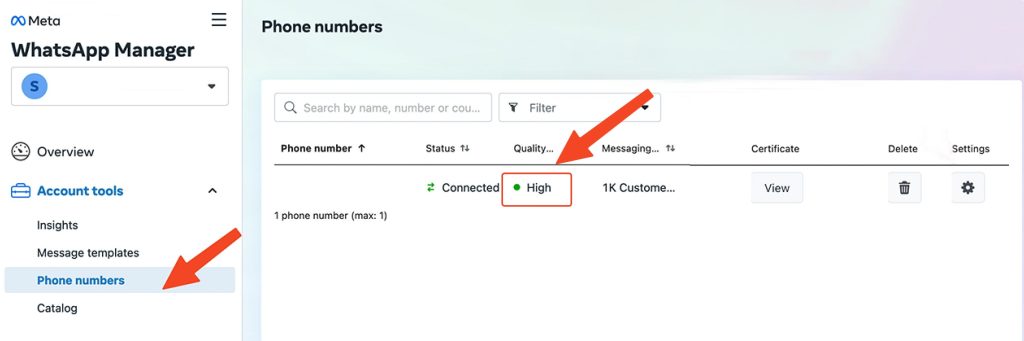
quality states :
Green: High-quality Yellow: Medium quality Red: Low quality.
Best practices to improve a high-quality rating
- Only send messages to users who have opted in to receive messages from your business.
- Make the messages highly personalized and useful to users. Avoid sending welcome or introductory messages.
- Be mindful of messaging frequency; avoid sending customers too many messages a day. Be thoughtful of informational messages, optimizing for content and length.
- Send messages to your clients in their language if you know that.
- Carefully design multiple templates (OTP – Invoices – Shipment Tracking – Offers) and send the customer the appropriate template that he is waiting for, because there is a customer who wants notification messages and invoices to arrive, but does not wish to receive offers, so he may report the offer and advertisement template, thus negatively affecting the account and the template.
- Provide the option to unsubscribe through your templates, so that your database is clean and contains only loyal customers.
You can find useful articles related to onboarding here.