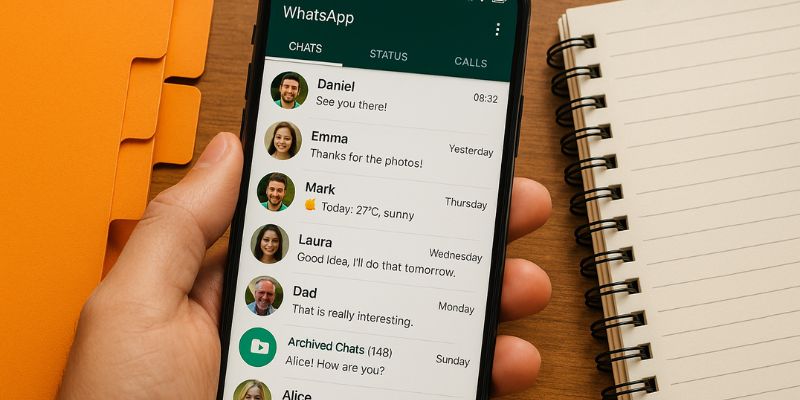Store and Organize Chats and Messages on WhatsApp
WhatsApp has become an essential tool for communication, offering a convenient way to connect with friends, family, and colleagues. As we accumulate more chats and messages, organizing them effectively becomes crucial. This article explores practical strategies to store and organize your WhatsApp chats and messages efficiently, ensuring you can easily access important information when needed.
Why Organize WhatsApp Chats?
Organizing WhatsApp chats is not merely about tidiness; it’s about efficiency and productivity. A well-organized chat history allows you to:
- Quickly Find Information: Whether you’re searching for a specific detail from a past conversation or need to recall an important message, having an organized chat history saves time.
- Manage Storage: With media files, documents, and messages piling up, organizing helps manage your phone’s storage effectively.
- Enhance Communication: By categorizing chats, you can prioritize conversations and respond more effectively.
Backing Up WhatsApp Chats
Backing up your chats is the first step in organizing them. WhatsApp provides options to back up data to Google Drive or iCloud. Regular backups ensure that your messages are safe, even if you switch devices.
- Google Drive Backup: For Android users, Google Drive is an excellent option. Go to Settings > Chats > Chat backup and select Google Drive as your backup destination. Schedule regular backups to keep your data up-to-date.
- iCloud Backup: iPhone users can back up their data to iCloud. Navigate to Settings > Chats > Chat Backup, and choose to back up to iCloud. Enable automatic backups to maintain data consistency.
Categorizing Chats for Better Organization
Categorizing chats based on their content or importance can greatly enhance your WhatsApp experience. Here’s how you can achieve this:
- Create Chat Labels: Use the WhatsApp labeling feature to categorize chats. For instance, label work-related chats as ‘Work’ and personal ones as ‘Family’. This makes it easier to filter and find specific conversations.
- Pin Important Chats: Pinning important chats keeps them at the top of your chat list, ensuring they are always accessible without scrolling.
- Utilize Archived Chats: For less frequently used chats, archiving keeps your main chat list tidy without losing important information.
Managing Media and Documents
WhatsApp is not just about text messages; it also involves a significant number of media files and documents. Managing these effectively is crucial for both organization and storage management.
- Regular Media Clean-Up: Periodically review and delete unnecessary media files. Use the ‘Manage Storage’ feature under Settings to see which chats consume the most space.
- Transfer Important Files: Move important documents and media to cloud storage services like Google Drive or Dropbox for easy access and reduced clutter.
Optimizing WhatsApp for Better Performance
Besides organizing, optimizing WhatsApp can enhance its performance. Here are practical steps:
- Keep the App Updated: Regular updates often include performance improvements and bug fixes, ensuring the app runs smoothly.
- Limit Auto-Download: Control auto-download settings to prevent unwanted media from consuming storage. Customize these settings under Data and storage usage.
The Impact of Organized WhatsApp Chats
The benefits of organizing WhatsApp chats extend beyond personal convenience. Professionally, it can result in improved communication with clients and colleagues, leading to better relationships and enhanced productivity. Personal organization also reduces stress, knowing that important information is readily accessible.
Conclusion
Storing and organizing your WhatsApp chats and messages is a practical step towards improving your digital communication. By implementing regular backups, categorizing chats, managing media, and optimizing app settings, you can enhance both personal and professional interactions. These strategies not only streamline your communication but also ensure that your important information is always at your fingertips.
FAQs
How often should I back up my WhatsApp chats?
It is recommended to back up your chats at least once a week. However, if you have important ongoing conversations, consider enabling daily backups.
Can I categorize group chats separately?
Yes, you can label and categorize group chats based on their purpose, such as ‘Work Groups’ or ‘Family Groups’, for better organization.
What happens if I delete a media file from a chat?
Deleting a media file from a chat will remove it from your phone’s storage. However, it may still be available in your backup if it was backed up before deletion.
Is archiving a chat the same as deleting it?
No, archiving a chat hides it from the main chat list but does not delete it. You can still access archived chats at any time.
How can I reduce WhatsApp storage usage?
To reduce storage usage, regularly delete unwanted media, adjust auto-download settings, and transfer important files to cloud storage.
Can I access my WhatsApp backups from another phone?
Yes, if you back up to Google Drive or iCloud, you can restore your chats on any device using the same account credentials.
Will organizing my chats affect my phone’s performance?
Organizing chats can improve performance by reducing clutter and managing storage more effectively.