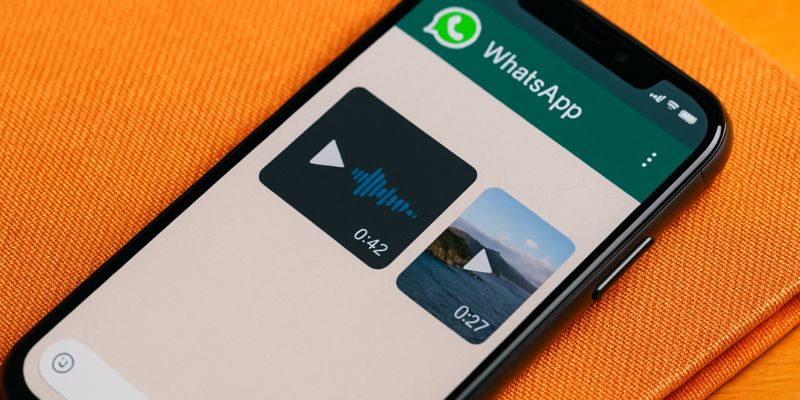Handling Audio and Video Files on WhatsApp
WhatsApp has revolutionized the way we communicate, making it easier than ever to send and receive messages, photos, and videos. However, handling audio and video files on WhatsApp can sometimes be tricky. In this article, we will explore how to effectively manage these files, ensuring that you can share and store them effortlessly.
Understanding WhatsApp’s Media File Features
WhatsApp allows users to send and receive various types of media files, including audio and video. These files can enhance communication by providing a more interactive way to share information. However, there are limitations to consider, such as file size restrictions and quality loss during compression.
How to Send Audio Files on WhatsApp
- Recording Directly: You can record audio messages directly within WhatsApp by holding down the microphone button. This is useful for sending quick voice messages.
- Sending Pre-Recorded Files: To send a pre-recorded audio file, tap the attachment icon, select ‘Audio,’ and choose your file from the list.
- Sharing from Other Apps: You can also share audio files from other apps by using the ‘Share’ function and selecting WhatsApp as the destination.
Sending audio files is a straightforward process, but it’s essential to consider the file size and format compatibility. WhatsApp supports common audio formats such as MP3 and AAC.
How to Send Video Files on WhatsApp
- Recording Videos: WhatsApp allows you to record videos directly within the app by selecting the camera icon and switching to video mode.
- Sending Existing Videos: To send an existing video, tap the attachment icon, select ‘Gallery,’ and choose the video file you wish to share.
- Using Third-Party Apps: If your video file is too large, you might need to use a third-party app to compress it before sending.
When sending videos, keep in mind that WhatsApp compresses them to reduce file size, potentially affecting quality. To maintain quality, consider using third-party apps to compress videos before sending them.
Managing Storage Space with WhatsApp Media Files
One of the challenges with handling audio and video files on WhatsApp is managing storage space. Media files can quickly accumulate, consuming significant storage on your device. Here are some strategies to manage your storage effectively:
- Regularly Clear Chats: Periodically delete old chats that contain large media files to free up space.
- Use WhatsApp’s Storage Management: WhatsApp has a built-in storage management tool that helps identify large files and allows you to delete them easily.
- Backup Media: Regularly backup your media files to cloud storage services like Google Drive or iCloud to prevent data loss and free up space on your device.
Efficient storage management ensures that you have enough space for new media files and prevents your device from slowing down due to full storage.
Privacy and Security Concerns with Media Files
When handling audio and video files on WhatsApp, it’s crucial to consider privacy and security. Media files can contain sensitive information, and unauthorized access could lead to privacy breaches. Here are some steps to enhance security:
- Enable Two-Step Verification: This adds an extra layer of security to your WhatsApp account, protecting it from unauthorized access.
- Be Cautious with Downloads: Avoid downloading media files from unknown contacts or sources, as they might contain malware.
- Use End-to-End Encryption: WhatsApp’s end-to-end encryption ensures that only you and the person you’re communicating with can read or listen to your messages, providing a secure platform for sharing media files.
By taking these precautions, you can safeguard your media files from potential threats and ensure that your privacy is not compromised.
Optimizing WhatsApp for Audio and Video Sharing
For a seamless experience when handling audio and video files on WhatsApp, optimizing app settings is essential. Here are some tips:
- Adjust Media Auto-Download Settings: Customize your auto-download settings based on your preferences and data plan to control which media files are downloaded automatically.
- Use Wi-Fi for Large Files: To avoid excessive data usage, connect to Wi-Fi when sending or receiving large audio or video files.
- Keep WhatsApp Updated: Regular updates ensure that you have the latest features and security patches, improving the overall performance of the app.
Optimizing these settings can enhance your experience, making it easier and more efficient to share and receive media files.
Conclusion
Handling audio and video files on WhatsApp doesn’t have to be challenging. By understanding the app’s features, managing storage, ensuring privacy, and optimizing settings, you can make the most of WhatsApp’s capabilities. Whether you’re sending a quick voice note or sharing a memorable video, these tips will help you do so efficiently and securely.
FAQ
Can I send large video files on WhatsApp?
WhatsApp has a limit on video file sizes, typically 16MB for most devices. For larger files, consider compressing them or using other platforms for sharing.
Why does WhatsApp compress my videos?
WhatsApp compresses videos to reduce file size, making it easier to send and receive them even on slower internet connections. However, this can affect video quality.
How can I save WhatsApp audio files to my device?
You can save audio files by downloading them from the chat and then accessing them through your device’s file manager or media player app.
Is it possible to recover deleted media files from WhatsApp?
If you have backed up your chats and media files, you can restore them by uninstalling and reinstalling WhatsApp, then selecting the option to restore from backup.
How do I stop WhatsApp from automatically downloading media files?
Go to WhatsApp settings, select ‘Data and storage usage,’ and adjust the auto-download settings for media files based on your preference.
What should I do if WhatsApp media files take up too much space?
Use WhatsApp’s storage management tool to review and delete large files. Additionally, consider backing up important media to cloud storage.
Is WhatsApp’s end-to-end encryption secure for media files?
Yes, WhatsApp’s end-to-end encryption ensures that only you and the recipient can access the media files, providing a high level of security.
Can I use third-party apps to enhance WhatsApp media sharing?
Yes, third-party apps can be used to compress or convert media files, making them easier to share via WhatsApp without exceeding file size limits.
What are the common formats supported by WhatsApp for audio and video?
WhatsApp supports common audio formats like MP3 and AAC, and video formats such as MP4. Ensure your files are in these formats for compatibility.
How can I ensure the quality of my videos on WhatsApp?
To maintain video quality, consider compressing the video using a third-party app before sending, as WhatsApp’s compression can reduce quality.