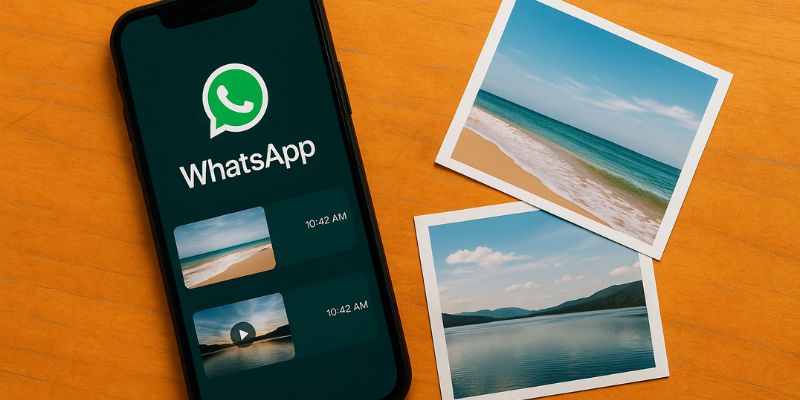Automatically Save Photos and Videos on WhatsApp
WhatsApp is one of the most popular messaging apps globally, used by millions to share texts, photos, and videos daily. However, managing the media received on WhatsApp can be challenging, especially when it comes to automatically saving photos and videos. This article explores how you can effortlessly manage this feature, ensuring you never miss an important memory.
Why Automatically Save Media on WhatsApp?
One might wonder why it’s essential to automatically save media on WhatsApp. The convenience of having your media files saved automatically means you never have to worry about missing out on important photos or videos. Additionally, automatic saving helps in maintaining a seamless backup of your media files, which can be crucial in case of data loss. Furthermore, it allows easy access to media files from your device’s gallery, enabling you to share them beyond WhatsApp.
How to Enable Automatic Media Saving on WhatsApp
Enabling automatic saving of photos and videos is a straightforward process. Here’s a step-by-step guide:
- Open WhatsApp: Launch the WhatsApp app on your smartphone.
- Navigate to Settings: Tap on the three-dot menu icon at the top right corner and select ‘Settings’.
- Access Storage and Data: Within the settings menu, find and select ‘Storage and Data’.
- Manage Media Auto-Download: Under ‘Media Auto-Download’, you’ll see options for photos, audio, videos, and documents. Choose when you want these media types to be downloaded (e.g., when connected to Wi-Fi, mobile data, or both).
By following these steps, you ensure that your desired media types are downloaded automatically, saving you the hassle of manual downloads.
Pros and Cons of Automatically Saving Media
While automatic saving offers several benefits, it’s crucial to consider its potential drawbacks:
- Pros: Instant access to media, seamless backup, and ease of sharing outside WhatsApp.
- Cons: Increased data consumption, potential storage issues, and privacy concerns if your device is shared or accessed by others.
Weighing these pros and cons can help users decide if this feature aligns with their needs and preferences.
Practical Tips for Managing Saved Media
To make the most out of automatically saved media, consider the following tips:
- Regularly Review Media: Periodically check your gallery and organize your media files to avoid clutter.
- Utilize Cloud Storage: Use cloud storage services like Google Photos or iCloud for additional backup and to free up device space.
- Monitor Data Usage: Keep an eye on your data usage, especially if you have limited mobile data.
Implementing these strategies will ensure that your media management on WhatsApp remains efficient and organized.
Conclusion
Automatically saving photos and videos on WhatsApp is a feature that offers significant convenience and security for users. By understanding how to enable and manage this feature, users can enjoy the benefits of seamless media access and backup. It’s essential to balance the advantages with potential drawbacks, ensuring that your WhatsApp experience remains optimal.
FAQ
Does automatic saving affect my phone storage?
Yes, automatically saving media can quickly fill up your phone storage. It’s advisable to regularly delete unwanted files or use cloud storage options to manage space efficiently.
Can I control which chats have automatic saving enabled?
Currently, WhatsApp does not provide an option to customize media saving for specific chats. The settings apply globally across all chats.
Is it safe to automatically save media?
While convenient, automatically saving media can pose privacy risks if your device is accessed by others. It’s crucial to ensure your device is secure with a password or biometric authentication.
How can I stop certain media types from downloading automatically?
In the ‘Storage and Data’ settings, you can uncheck options for specific media types under ‘Media Auto-Download’ based on your connection preferences.
Will disabling automatic saving affect my media visibility in chats?
No, disabling this feature will not affect the visibility of media within chat threads. You can still view and manually download media as needed.