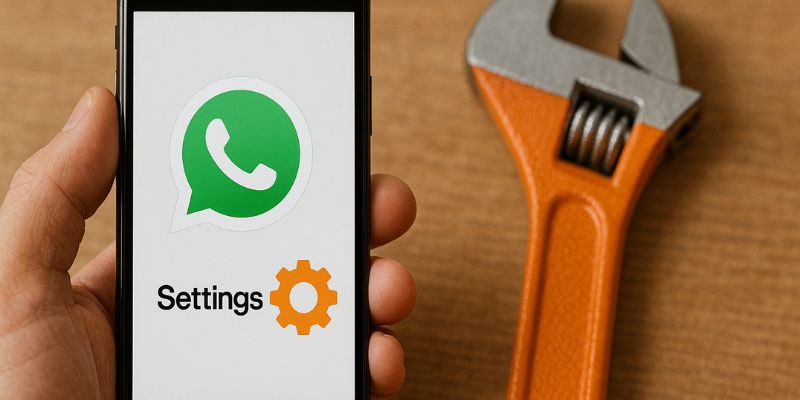Customize WhatsApp Settings to Fit Your Needs
WhatsApp is one of the most widely used messaging apps worldwide, providing users with a versatile platform for communication. However, many users are unaware of the extent to which they can customize WhatsApp settings to enhance their user experience. In this comprehensive guide, we will explore how to tailor WhatsApp to better suit your personal needs and preferences.
Understanding WhatsApp Settings
Before diving into customization, it’s essential to understand the default settings of WhatsApp. These settings are designed to offer a balanced experience, but they may not meet everyone’s unique requirements. By customizing settings, you can enhance privacy, manage notifications, and improve overall usability.
Customizing Privacy Settings
Privacy is a significant concern for many users. WhatsApp offers several options to protect your personal information.
- Last Seen: You can control who sees your last seen status. This setting can be adjusted to allow only your contacts, everyone, or no one to view your last activity.
- Profile Photo: Similar to the last seen, you can choose who can see your profile picture. This is important for maintaining a level of anonymity if desired.
- About Information: Adjust who can see your About information, which typically includes a short status or personal message.
- Status Updates: Customize who can see your status updates, ensuring that only the intended audience has access.
- Read Receipts: Disable read receipts if you prefer not to inform others when you have read their messages.
Managing Notifications
Notifications can be a source of distraction, but WhatsApp allows you to manage them effectively.
- Mute Conversations: For group chats or individual conversations that are too active, consider muting notifications for a specified period.
- Custom Notifications: Assign specific notification tones to different contacts or groups, so you can easily identify the sender without picking up your phone.
- Popup Notifications: Decide whether you want messages to appear as popups, which can be useful for quick reads or replies.
Enhancing Usability with Custom Chat Settings
Customizing chat settings can significantly impact your messaging efficiency.
- Font Size: Adjust the font size within chats for better readability.
- Chat Wallpaper: Personalize your chat background to create a more enjoyable visual environment.
- Media Visibility: Control whether media sent to you is automatically saved to your phone’s gallery, which can help manage storage space.
Utilizing WhatsApp Web and Desktop
For users who spend a considerable amount of time on their computers, WhatsApp Web and Desktop offer seamless integration.
- Synchronization: Messages and settings are synchronized across devices, ensuring continuity.
- Keyboard Shortcuts: Learn and utilize keyboard shortcuts to increase productivity and ease of use.
Security Enhancements
Keep your account secure by taking advantage of WhatsApp’s security features.
- Two-Step Verification: Enable this feature to add an extra layer of security through a PIN.
- Security Notifications: Receive alerts whenever a new device accesses your account.
- Encryption: Ensure that all your communications are protected by end-to-end encryption, which is automatically enabled by default.
Exploring Advanced Features
WhatsApp offers several advanced features that can further enhance your experience.
- WhatsApp Business: If you run a small business, consider switching to WhatsApp Business for additional tools like automated replies and labels.
- Chat Backups: Configure automatic chat backups to Google Drive or iCloud, preventing data loss.
- Data Usage Management: Control data consumption during calls and media downloads by adjusting settings accordingly.
Conclusion
Customizing WhatsApp settings is a powerful way to tailor the app to your specific needs, enhancing both privacy and usability. By taking the time to adjust these settings, you can ensure a more secure and personalized messaging experience.
Frequently Asked Questions
How can I manage who sees my WhatsApp status updates?
In the privacy settings, you can select which contacts can view your status updates, offering you control over your privacy.
Is it possible to mute notifications for specific chats?
Yes, you can mute notifications for individual or group chats by selecting the mute option in the chat settings.
How do I enable two-step verification on WhatsApp?
To enable two-step verification, go to the Account settings, select Two-Step Verification, and follow the instructions to set up a PIN.
Can I customize the notification tone for different contacts?
Yes, WhatsApp allows you to set custom notification tones for individual contacts and groups in the notification settings.
What is the benefit of using WhatsApp Web?
WhatsApp Web allows you to access your messages on a computer, offering convenience and the ability to use a full keyboard for typing.
How do I change the chat wallpaper on WhatsApp?
You can change the chat wallpaper by going to the chat settings and selecting Wallpaper to choose a new background.
Are my messages automatically encrypted on WhatsApp?
Yes, all messages on WhatsApp are protected by end-to-end encryption, ensuring that only you and the recipient can read them.
What steps can I take to reduce data usage on WhatsApp?
You can reduce data usage by adjusting settings for media auto-download and call quality in the data and storage settings.