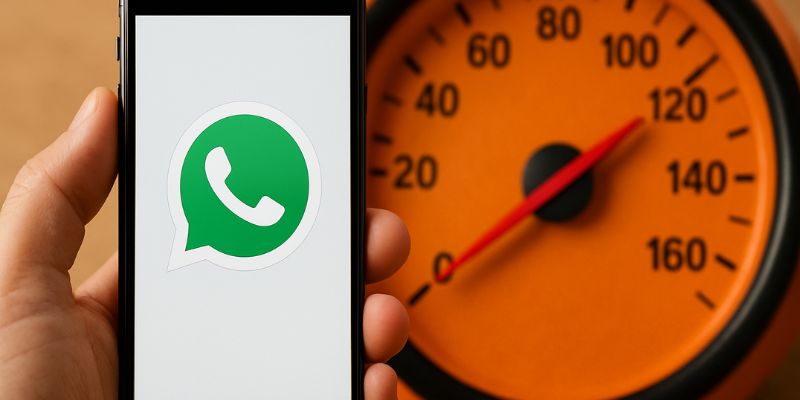Top Tips to Speed Up Your WhatsApp Usage
WhatsApp is undeniably one of the most popular messaging apps worldwide. With over two billion users, it plays a crucial role in facilitating communication. However, many users are not utilizing WhatsApp to its full potential, often spending more time than necessary on simple tasks. In this comprehensive guide, we will explore how you can speed up your WhatsApp usage, making your interactions more efficient and enjoyable.
Optimize Your Notifications
Why: Constant notifications can be distracting and time-consuming. By optimizing them, you can ensure that you only receive the most important alerts.
- Customize Notification Alerts: Adjust your settings to receive notifications only for specific contacts or groups. This ensures that you’re alerted only when necessary.
- Turn off Unnecessary Notifications: For groups or contacts that don’t require immediate attention, consider muting notifications.
Efficient Use of WhatsApp Web
Why: WhatsApp Web allows you to type using a full keyboard, which can significantly speed up communication, especially if you’re at your desk.
- Shortcuts for Quick Actions: Learn keyboard shortcuts for common tasks like archiving chats or starting new messages to save time.
- Stay Logged In: By staying logged in on your desktop, you can quickly switch between devices without having to scan the QR code each time.
Manage Media Files Effectively
Why: Media files can clutter your device and slow down app performance. Managing them effectively ensures faster app usage.
- Regularly Clear Media: Periodically delete unnecessary photos, videos, and documents from chats to free up space.
- Use Cloud Storage: Backup important media to cloud storage services to keep your device running smoothly.
Utilize WhatsApp’s Built-In Tools
Why: WhatsApp offers numerous tools that can enhance your messaging experience and save time.
- Star Messages: Use the ‘star’ feature to bookmark important messages for easy retrieval later.
- Voice Messages: When typing is inconvenient, send a voice message instead to convey your message quickly.
Enhance Group Chat Management
Why: Group chats can become overwhelming. Effective management ensures that they remain useful rather than chaotic.
- Set Group Descriptions: Clearly define the purpose of the group to keep conversations on track.
- Manage Group Settings: Limit who can send messages to the group to reduce spam and keep discussions relevant.
Keep Your App Updated
Why: Regular updates often include performance improvements and new features that can enhance your usage experience.
- Enable Auto-Updates: Ensure your app is always up-to-date by enabling auto-updates in your app store settings.
- Explore New Features: Familiarize yourself with new features after updates to incorporate them into your daily usage.
Frequently Asked Questions
How can I mute notifications for specific chats?
To mute notifications, open the chat, tap the contact or group name, and select ‘Mute notifications.’ Choose the desired duration for muting.
Can I use WhatsApp Web without my phone being connected to the internet?
Currently, your phone needs to be connected to the internet for WhatsApp Web to function, though WhatsApp is working on removing this requirement.
How do I backup my WhatsApp chats?
Go to Settings > Chats > Chat backup. From there, you can set up automatic backups to Google Drive or iCloud.
What is the maximum number of participants in a WhatsApp group?
As of now, a WhatsApp group can have up to 256 participants.
How can I reduce data usage on WhatsApp?
In Settings > Data and storage usage, you can adjust settings for when media is downloaded and enable low data usage for calls.
Can I retrieve deleted messages on WhatsApp?
Deleted messages cannot be retrieved unless you have a backup from before the message was deleted.
How do I enable dark mode on WhatsApp?
Go to Settings > Chats > Theme and select ‘Dark’ to enable dark mode.
Is it possible to unsend a message on WhatsApp?
You can delete a message for everyone within an hour of sending it by selecting ‘Delete for Everyone.’
How can I ensure my WhatsApp is secure?
Enable two-step verification in Settings > Account to add an extra layer of security to your account.
What should I do if my WhatsApp is running slow?
Try clearing the cache, updating the app, and ensuring your device has enough free space and RAM.